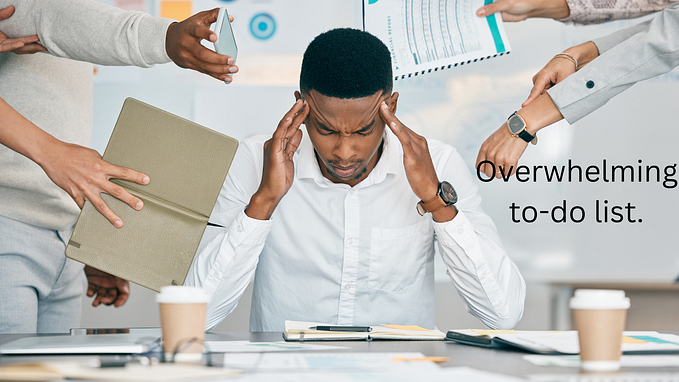TIME BUDGETING
Productivity Hacks & Tools for Managers
to make your Google Calendar work a little harder!

Productivity is not running super fast and being there first. It’s about achieving goals by making every ounce of time count. It’s about effectively managing your time — the time you allocate to your work and to your loved ones. It’s about optimizing the time not just for yourself but for the people you work with.
The following are a few tips & tools to stay optimized and make sure your efforts only take you closer to your goals. Currently, all the tools mentioned in this article only work with Google Calendar. Although the tips are still good for Outlook Calendar!
Effective knowledge workers, in my observation, do not start with their tasks. They start with their time.
— Peter Drucker
Concentrate your workload
Every one of us knows at least one guy who takes half an hour-long breaks every alternate hour. To cover as much ground as everyone else this person would be the first one to come to the office and the last one to leave. Although sometimes misunderstood for a workaholic, this person might just simply be in dire need of productivity optimizations.
The above case is very obvious to everyone, but it will stop being obvious as soon as you keep the same person’s schedule and just replace the half-hour long breaks with different work-related activities, like checking emails, replying to Slack messages, etc. Nonetheless, it would be the one and the same thing!
If you do work in small bursts your productivity takes a big toll due to the context switching. This is why I schedule a time on my calendar to reply to Slack messages, clear emails, escalations, etc. But what about the small chunks of meetings that keep appearing throughout a day on your team’s calendar. This is the thing while scheduling meetings no one looks out for the ICs (Individual contributors) their work is the one that requires a high level of concentration and can easily be disrupted by a 15-minute meeting at the wrong time.

The tool — Well, there’s this tool called Clockwise… It helps concentrate all your team’s meeting in one part of the day i.e. beginning or end and frees up the rest of the day for them.
As I mentioned productivity is not just optimizing your calendar, it’s about optimizing the calendar for people who work with you as well.
Defend your time — aggressively
Well, this one is a no-brainer, yet it’s really hard to optimize because there’s no one-size-fits-all. Managers who don’t defend their time mostly find themselves always working reactively and fire fighting.
The problem is you need distraction-free time for deep work to plan better and work towards achieving your goals. But at the same time, your team keeps pinging you on Slack, email, Zoom, etc to help them solve issues. As a manager, these tasks are your job but it’s not possible to pay attention simultaneously to both the tasks and yet come out productive on the other side.
Ideally, you would try to solve all the problems for your team in the morning catch up/standup/scrum. Past that you should create frequent enough pockets on your calendar as — catch up/office hours/fire fighting/ask me anything/ad-hoc calls/etc to help your team — and email processing/code-reviews/sprint reviews/escalations/etc for your day to day tasks.
Here you need to find a sweet-spot between deep work and ad-hoc calls. The ad-hoc calls need to be frequent enough that you don’t end up being a bottleneck for your team but it shouldn’t also take away the minimum continuous chunk of time you require for deep work. Also, you need to set this standard with your team so they don’t end up pinging you while you are busy with deep work.
This way of designing your calendar helps you focus on just one particular type of work in any given time-slot and in turn, makes your whole day distraction-free.

The tool — Again, Clockwise is perfect for finding the sweet-spot, all you need to do is just create small office-hour blocks and tell Clockwise how much deep work time (they call it Focus time) you need per day and Clockwise will rearrange the calendar to optimize both types of work.
Color-code your calendar & look-back.
With Google or Outlook calendar, color coding your events is just one right-click away. Once you are in habit of color-coding your calendar, you should start looking back on how you have spent your week or your month. This will help you understand if you are actively spending enough time on planning and brain-storming or just staying reactive and in turn, will help you get some answers like why you rock, or what works and doesn’t work for you, or why you’re always stuck in fire-fighting mode, or why you couldn’t meet the deadline even though you kept enough buffer, or why…
Although with Google or Outlook calendar color-coding your events are just one right-click away, it’s really hard to keep track of which color is for what and get some insights out of it! But there are a lot of tools out there to solve this problem.

The tool — There’s this smart Chrome plugin called Mornin for Google Calendar which automatically does such color-coding and optimization for you using AI. It provides you with a quick overview of where you’re spending your week or month. And, it also makes your Google Calendar a li’l bit prettier! Disclaimer: I’m one of the creators of this plugin.
Spread out your cognitive load
As I mentioned before, productivity is not running super fast and being there first. If your efforts are not getting you closer to your goals, no matter how optimized your schedule is, you will end up doing the same things again and again to meet the same goal.
Everyone has a limited attention span — some, a very long and some, a very short. If you concentrate high cognitive load works on the same day, like back-to-back brainstorming meetings, OKR planning, etc, you are bound to get tired and mess up the outcome of the meeting. Which will require you to conduct the same meeting again, or even worst fail to achieve the end goal (and in some cases lose your hair!).
Have your meetings with a high cognitive load spread across days of a week. Here’s how you do it: while sending out invites for a high cognitive load meeting, assign it a red color and make sure that you don’t have multiple meetings on your calendar with red colors. Also while sending out invites for a low cognitive load meeting assign it a purple/blue color and try to pair such meetings with the red color ones. So that your day is perfectly optimized — cognitive load-wise.

The tool — Again, Mornin for Google Calendar is good for this. It warns you when and if you have multiple high cognitive load meetings appearing on your day. Disclaimer: I’m one of the creators of this plugin.
Sync your personal calendar
This is even more important nowadays where people are working from home. The time boundaries between work time and personal time are becoming very fuzzy very fast. And the surfacing problem is, you have got only one set of 24-hour in a day, while you have got two calendars! The person who is sending you an invite on your work calendar is not aware that you might have a personal commitment on that time slice, since you have only added that to your personal calendar. Here, syncing your personal calendar with your work calendar will help others to know that you are busy during that time.

The tool — Reclaim.ai can help you sync your personal and work calendars. And don’t worry about privacy, it syncs your personal calendar in a way that other people only see the meeting title as Personal Commitment.
I’m planning to cover all the productivity tools that I use/discovered in a few more posts, stay tuned.

About me: I’m a full-time software developer/manager— part-time UX Designer, and Entrepreneur. I and a few friends are working on a side-project called Mornin.am to make Google Calendar suck a li’l lesser!